
Ovidiu
How to create a frictionless, email-only signup to your Webflow site
Miembros necesarios
https://www.memberstack.com/scripts/generate-a-random-password
Tutorial
Clonable
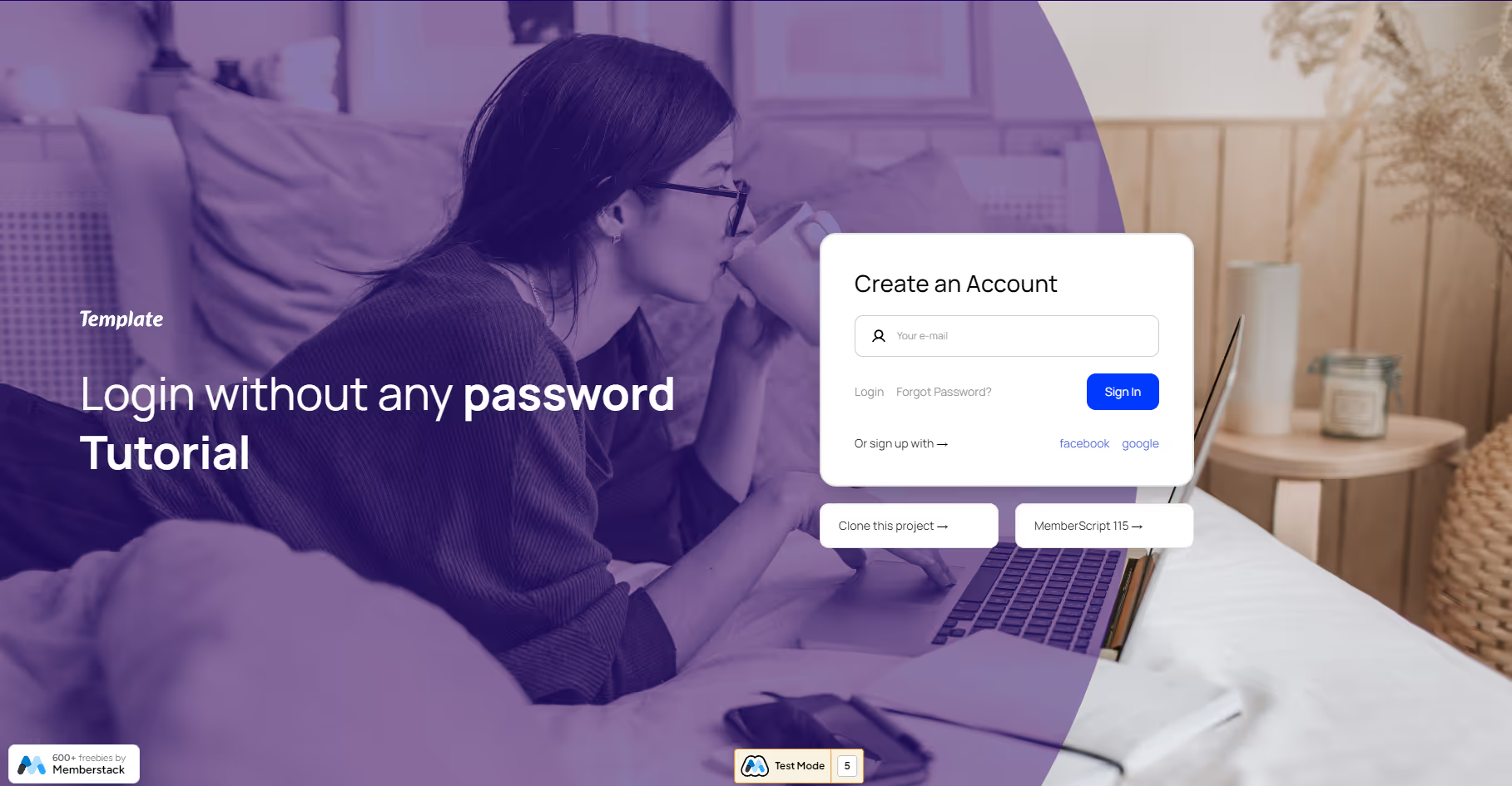
Why/Use Cases
- Improve your users’ experience by creating a frictionless signup form on your website, allowing them to sign up without a password.
Creating an email-only signup on a Webflow site
This guide will help you create a frictionless signup form by allowing users to sign up on your site without creating a password.
This actually works by generating a temporary password inside a hidden field on the form. This field is also invisible to password managers and users can’t change it.
To create a frictionless, email-only signup form on your Webflow site, we’re going to use MemberScript #115 – Generate a Random Password. Follow the link to get the code you’ll need to add to your page and watch a video tutorial on how to set everything up.
Setting it up
First, you’re going to need to create and style the form itself. Inside this form add a field with the following attributes:
· type=”password”
· data-ms-member=”password”
· required=””
Now go ahead and hide this field.
Once someone logs in without a password – which we now know is actually an invisible, temporary password – they’re presented with another form where they have the option to continue passwordless, which will email them a sign-in code, create a permanent password, or sign in with Google.
Once you’ve styled this form, click on the wrapper containing the button for creating a password and add the following attribute to it:
· data-ms-form=”forgot-password”
Inside the wrapper that houses this button you’ll also need a hidden custom element to pass the user’s email, so you need to add the following attribute to this hidden custom element:
· data-ms-member=”email”
Now the button itself is a form submit button that redirects users to a page where they can set a new, permanent password.
Once you’ve styled the form on this page, select the input field for the code they’ll receive via email and add these attributes to it:
· maxlength=”6”
· minlength=”6”
· data-ms-member=”token”
Next, select the input field for the password and add these attributes to it:
· data-ms-member=”password”
· minlength=”8”
Hacer que funcione
Now that you’ve got everything set up in Webflow, all you need to do is add the MemberScript #115 custom code to your page, before the closing body tag.
Conclusión
That’s everything, you can now go ahead and test the passwordless signup form on your live site.
If you want to use our demo project to get you started, just click the button below to add it to your Webflow site.
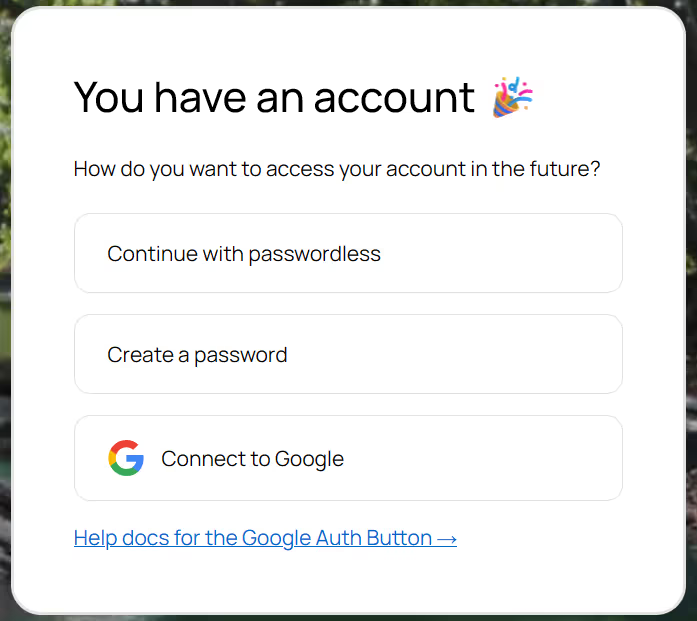
Our demo can allow you to generate a random temporary password that members can update or ignore in the future, thus creating a totally seamless user experience.
Take me to Cloneable!
Añada afiliaciones a su proyecto Webflow en cuestión de minutos.
Más de 200 componentes Webflow clonables gratuitos. No es necesario registrarse.
Añade membresías a tu proyecto React en cuestión de minutos.

.webp)








.png)
