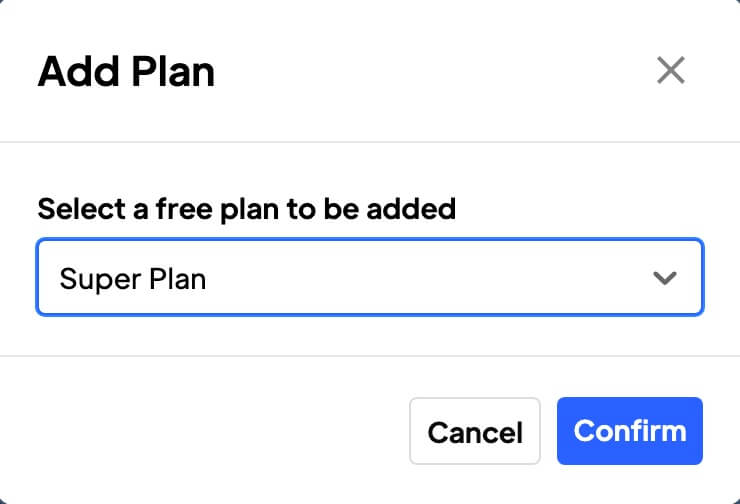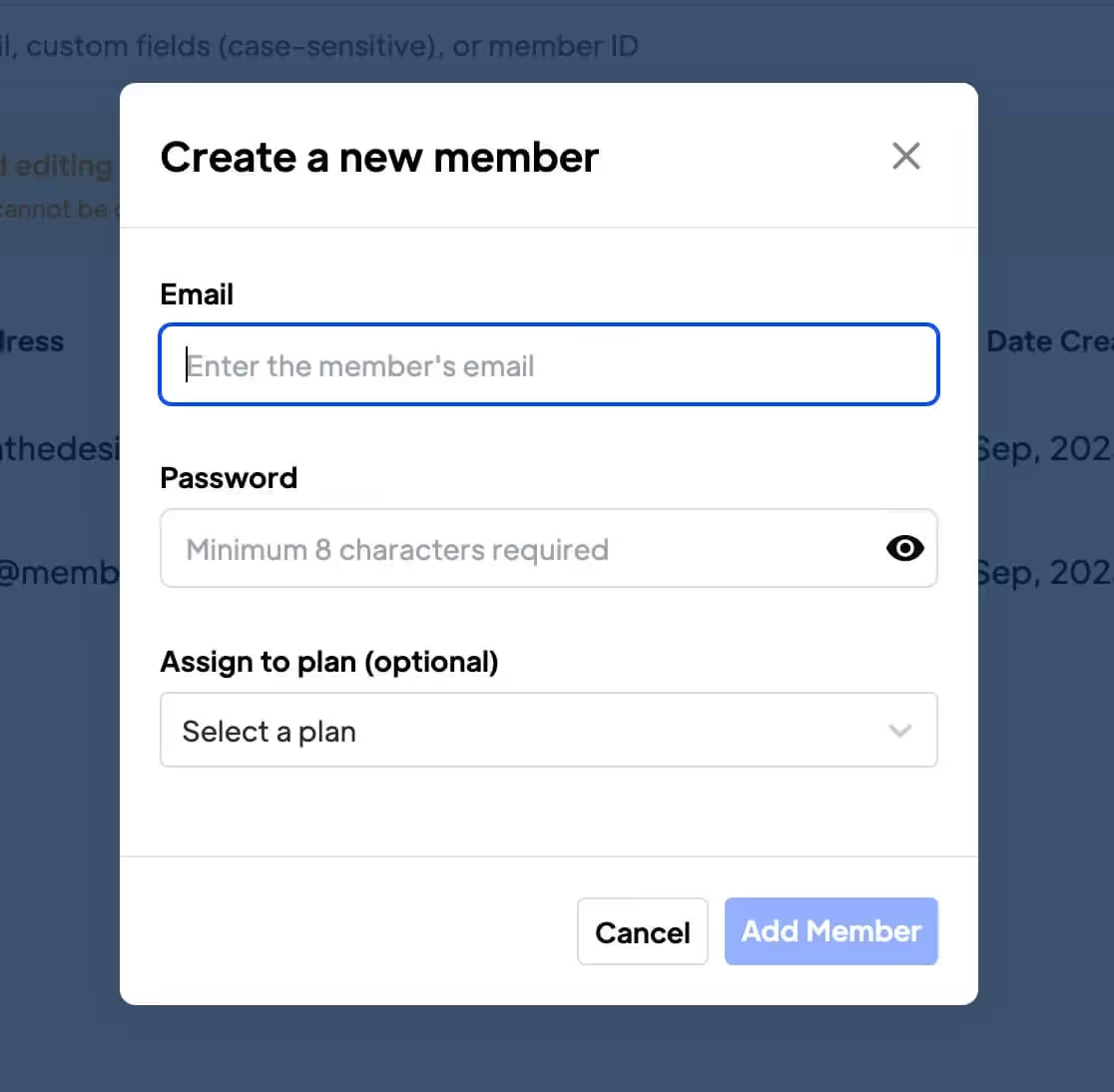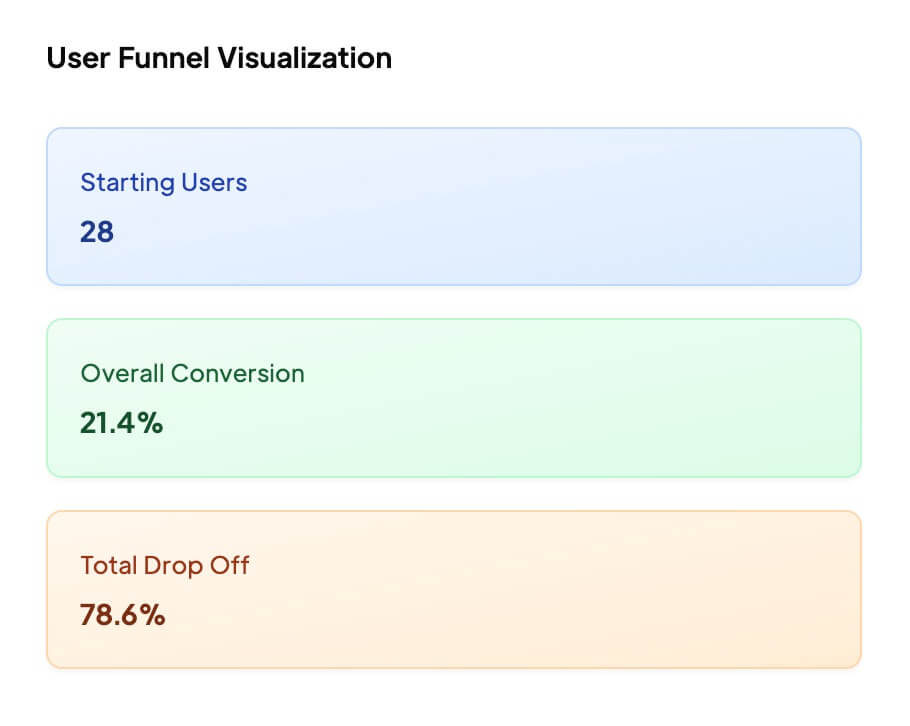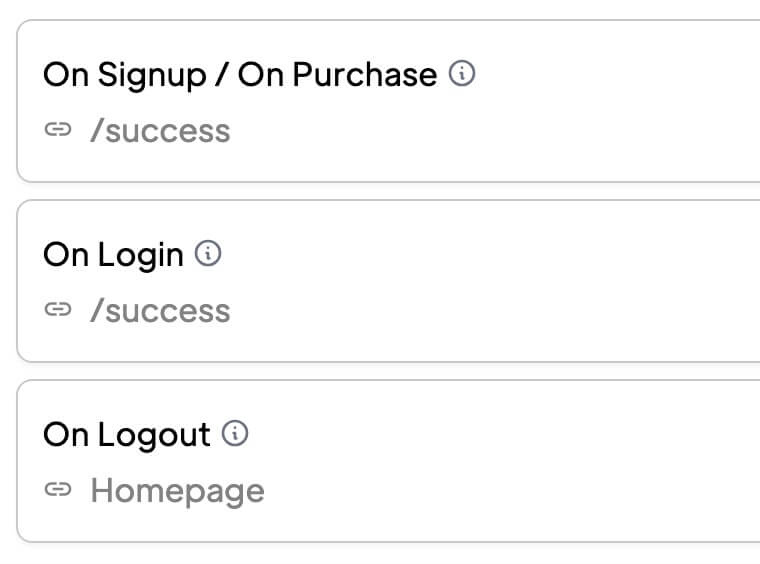Key Benefits
Experiencia sin fisuras
Cambie los planes de sus afiliados en 2 sencillos pasos, una experiencia rápida, fácil y sin complicaciones para usted y sus afiliados.
Mejora de la retención de socios
Conserve a los afiliados cuyas necesidades hayan cambiado con el tiempo. Permítales cambiar de plan en lugar de perderlos.
Cómo añadir, eliminar y actualizar el plan gratuito de un afiliado
Si te preguntas cómo puede un miembro cambiar su propio plan, te recomiendo este artículo con más información sobre los atributos data-ms-plan:update.
Añadir un plan gratuito
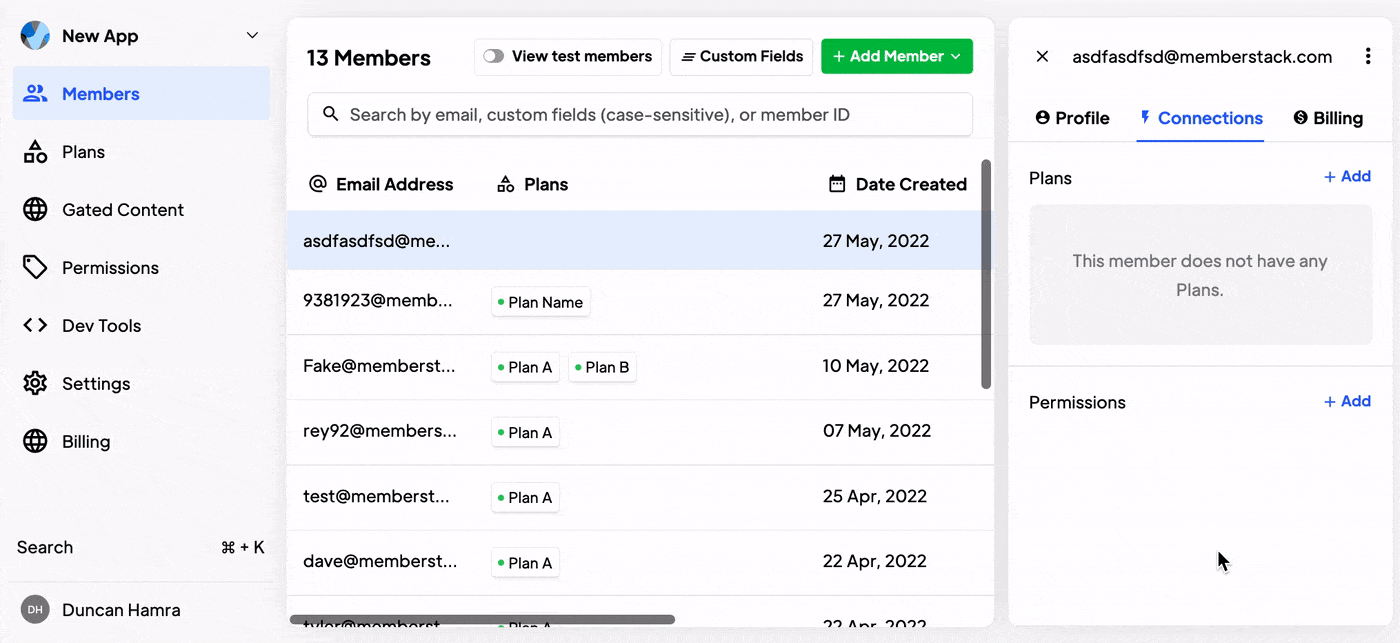
Puede añadir un plan gratuito a cualquier Miembro. Seleccione el miembro que desea editar. Vaya a Planes y conexiones. Haga clic en "Añadir" y seleccione el plan adecuado en el menú desplegable.
Eliminar un plan gratuito
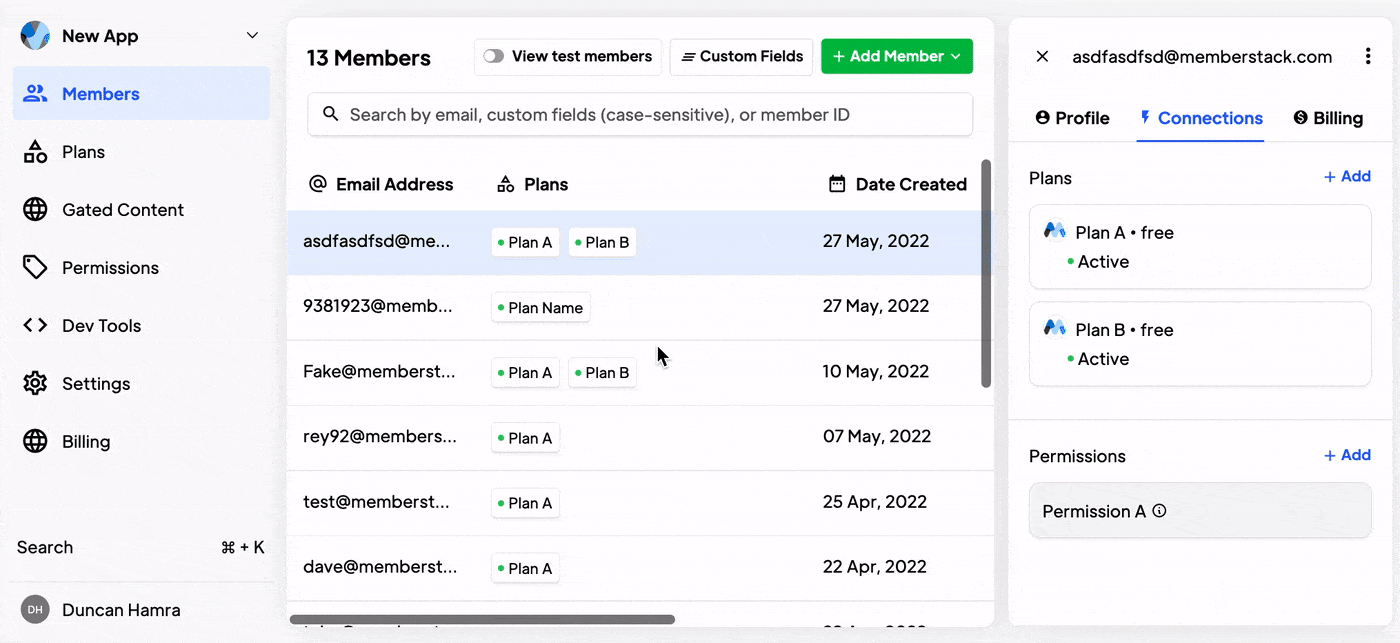
Cuándo está disponible → Puede eliminar un plan gratuito de cualquier Miembro. Seleccione el miembro que desea editar. Navegue hasta Planes y conexiones. Haga clic en el plan que desea editar. Haga clic en Eliminar y confirmar.
Intercambiar planes de pago
Si quieres cambiar a un afiliado de un plan de pago a otro, estos son los pasos que debes seguir...
- En Stripe, vaya a la página Pagos > Suscripciones. Busque la suscripción que desea modificar, haga clic en el menú de desbordamiento (***) y, a continuación, haga clic en Actualizar suscripción. También puede hacer clic junto al nombre de la suscripción.
- A continuación, haga clic en Acciones y Actualizar suscripción.
- Añade el nuevo producto a la suscripción.
- Elimine el producto antiguo de la suscripción.
- Y haz clic en Actualizar para guardar los cambios.
A member must have a card on file to add a paid plan via the Memberstack dashboard. If the member does not appear in Stripe, they will need to join a paid plan via the checkout on your website → How to create a Pricing Table in Webflow.
Añadir un plan de pago
Puede añadir un plan de pago a un miembro a través del panel de control de Stripe.
Otra cosa a tener en cuenta:
Si tu usuario aún no está en Stripe, primero tendrás que añadirlo a Stripe.
Esto sólo funcionará con planes que existan tanto en Memberstack como en Stripe. Si sólo está en Stripe, Memberstack no sabrá qué hacer con él. Si te encuentras en esta situación, utiliza primero la herramienta de importación de productos de Stripe para sincronizarlo todo.
Cancelar o eliminar un plan de pago
No puede "eliminar" un plan de pago, pero puede cancelarlo en Stripe. Este artículo de Stripe te mostrará cómo hacerlo.