← Todas las características
Información sobre cancelaciones
Información sobre cancelaciones
Obtenga información, informe sobre futuros productos y tome decisiones basadas en datos.
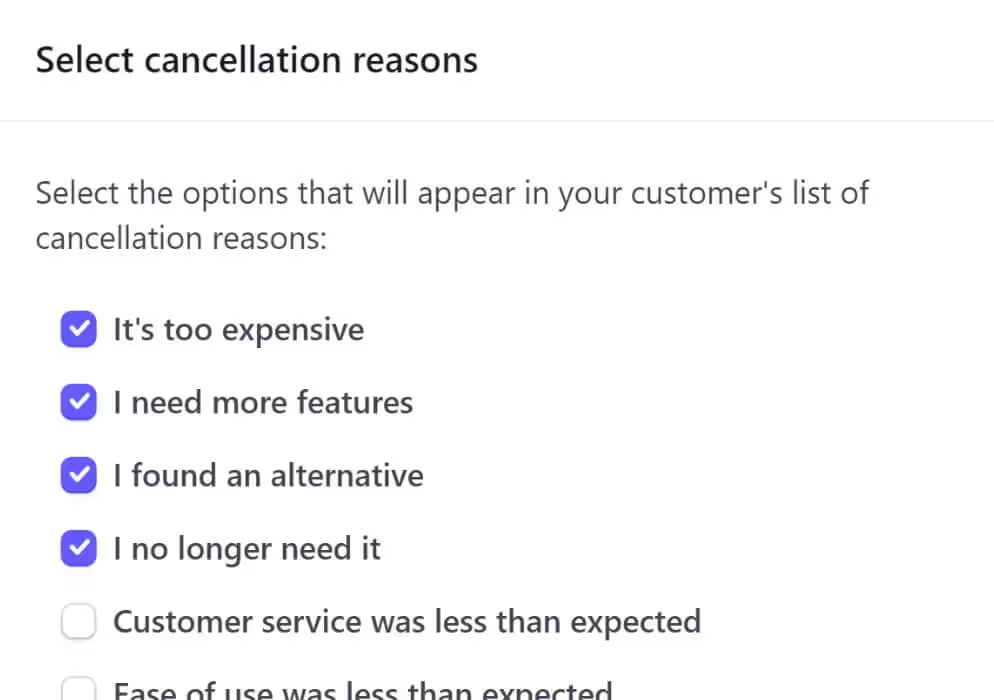
Utilizado por 50.000 equipos y agencias
Memberstack es utilizado por millones de personas cada día.


_logo_2012.svg.avif)
















Beneficios principales
Identificar oportunidades de mejora
Obtenga información sobre puntos débiles, problemas o deficiencias específicos de su producto, servicio o experiencia del cliente. Esta información puede utilizarse para realizar los cambios y mejoras necesarios, reduciendo futuras cancelaciones.
Iteración de productos y servicios
Informar los ciclos de iteración de productos y servicios. Entender por qué los clientes se van y tomar decisiones basadas en datos sobre nuevas funciones, mejoras o cambios en su oferta.
Oportunidades para recuperar clientes
Si sabe por qué sus clientes han cancelado, podrá adaptar las iniciativas de recuperación en función de las razones específicas que le hayan dado.
Cómo ver los motivos de cancelación en Stripe
A todos nos encantan los comentarios de los clientes (bueno, la mayoría de las veces). Por eso es tan útil la función Motivo de cancelación de Stripe. Cuando los clientes cancelan una cuenta, Stripe les pide que describan un motivo marcando los elementos en una ventana emergente. Saber cómo activar esta función y luego localizar los comentarios puede ser un reto a menos que esté familiarizado con este sinuoso camino.
He aquí cómo...
Permitir la recogida de datos
El primer paso es asegurarse de que su cuenta de Stripe está configurada para recopilar motivos de cancelación.
- Inicie sesión en su cuenta de Stripe.
- Vaya a la esquina superior derecha y haga clic en el icono Configuración .
- En el apartado Facturación , haga clic en Portal del cliente.
Si está desactivada, active la casilla para recoger los motivos de cancelación.
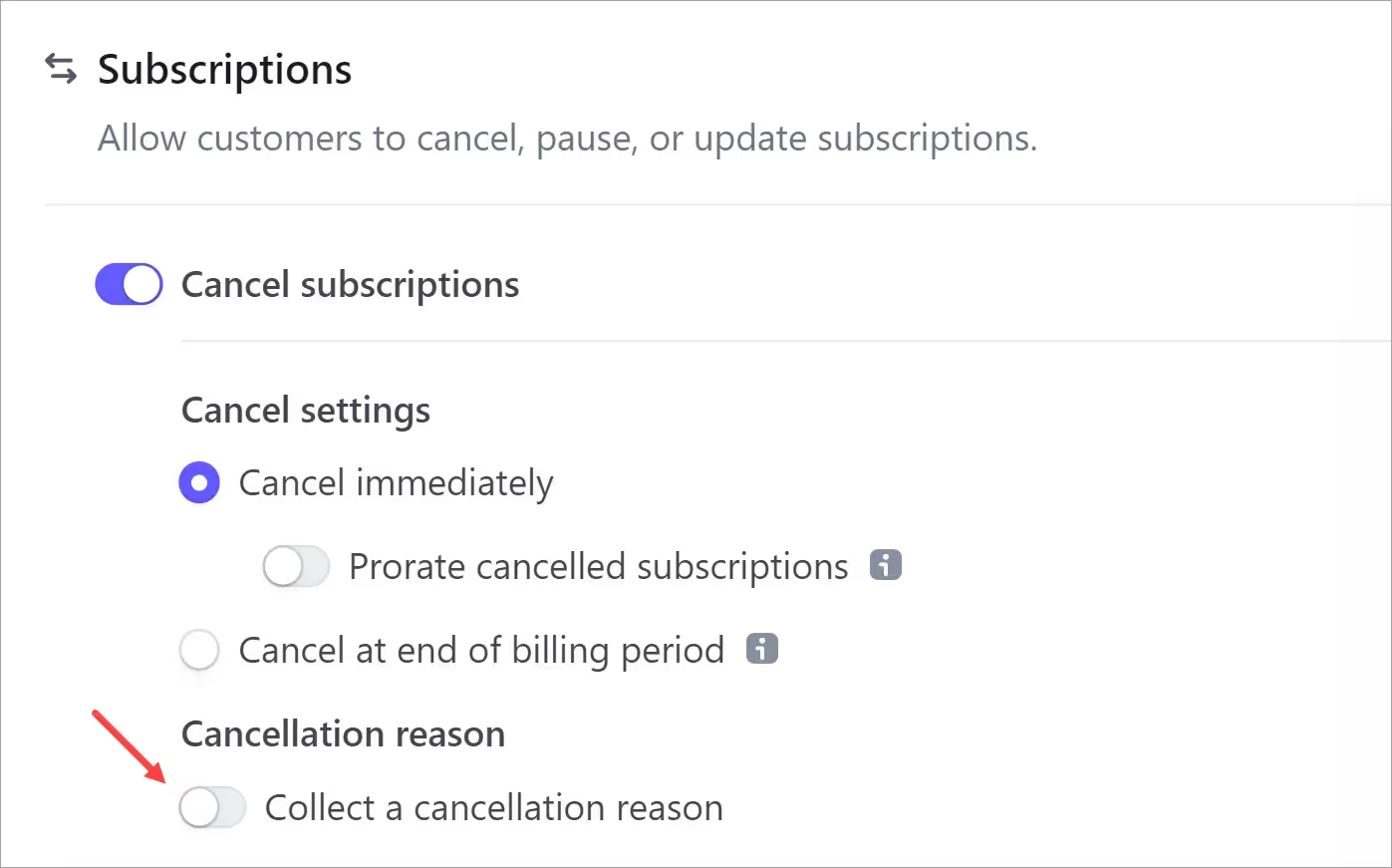
Stripe muestra una ventana emergente con una lista.
- Seleccione las razones que desea mostrar a sus clientes.
- Haga clic en Guardar si realiza cambios.
- Haga clic en Guardar cambios en la página del portal.
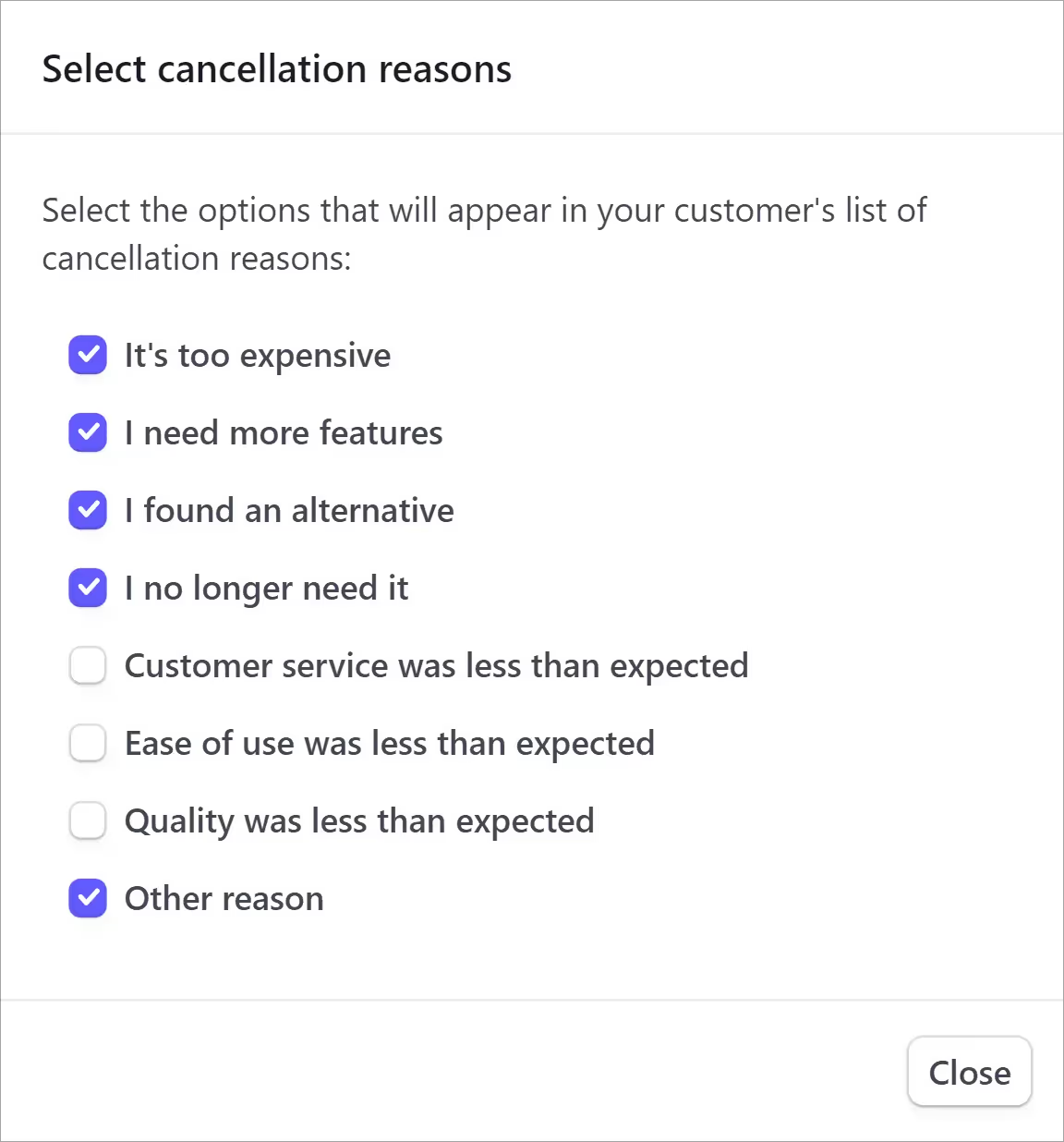
Editar los motivos
Si el conmutador ya está activado, puede editar la lista. Basta con hacer clic en el botón Editar motivos para que aparezca la ventana emergente.
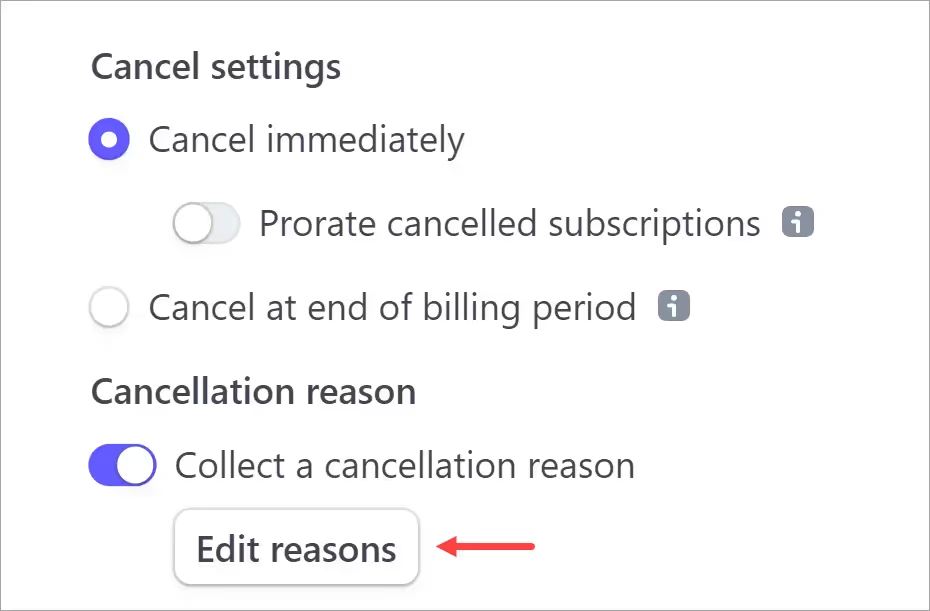
Localización de datos de anulación
El siguiente paso es abrir la página de Stripe que muestra los comentarios de sus clientes.
Vaya a la barra de menú superior y haga clic en Facturación > Suscripciones > Canceladas.
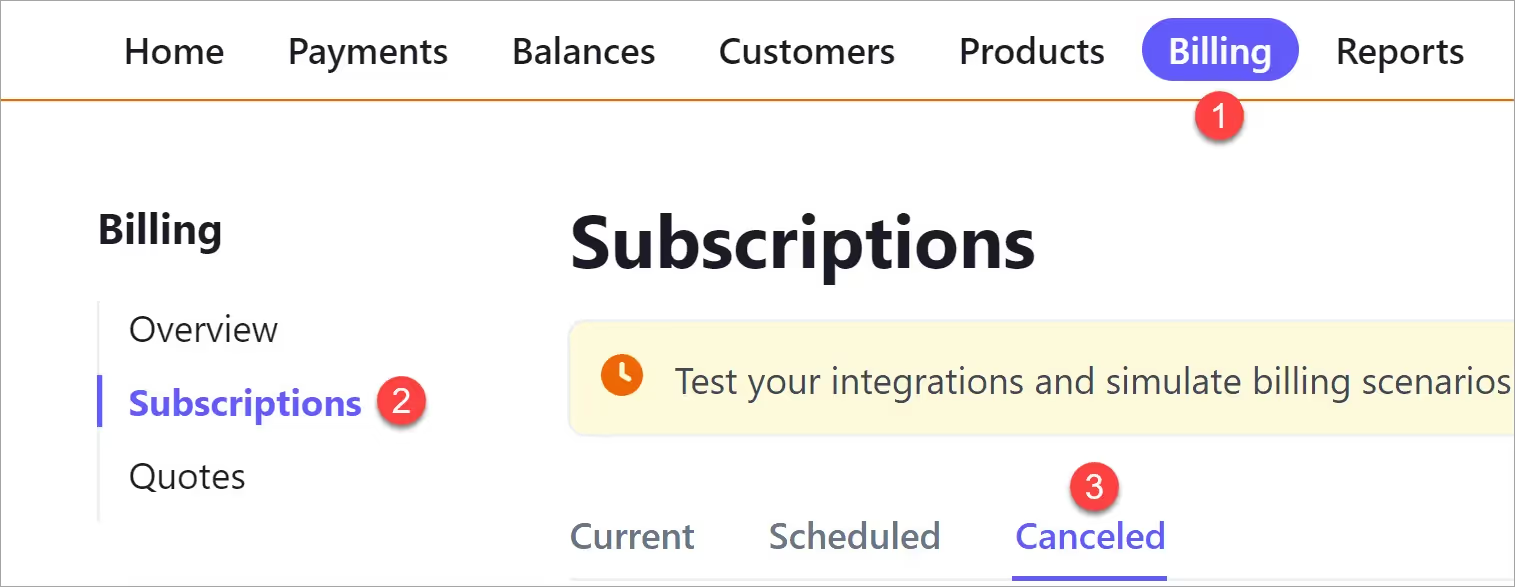
Desplácese por la lista de cuentas canceladas y busque un i icono. Pase el ratón por encima para ver el motivo.
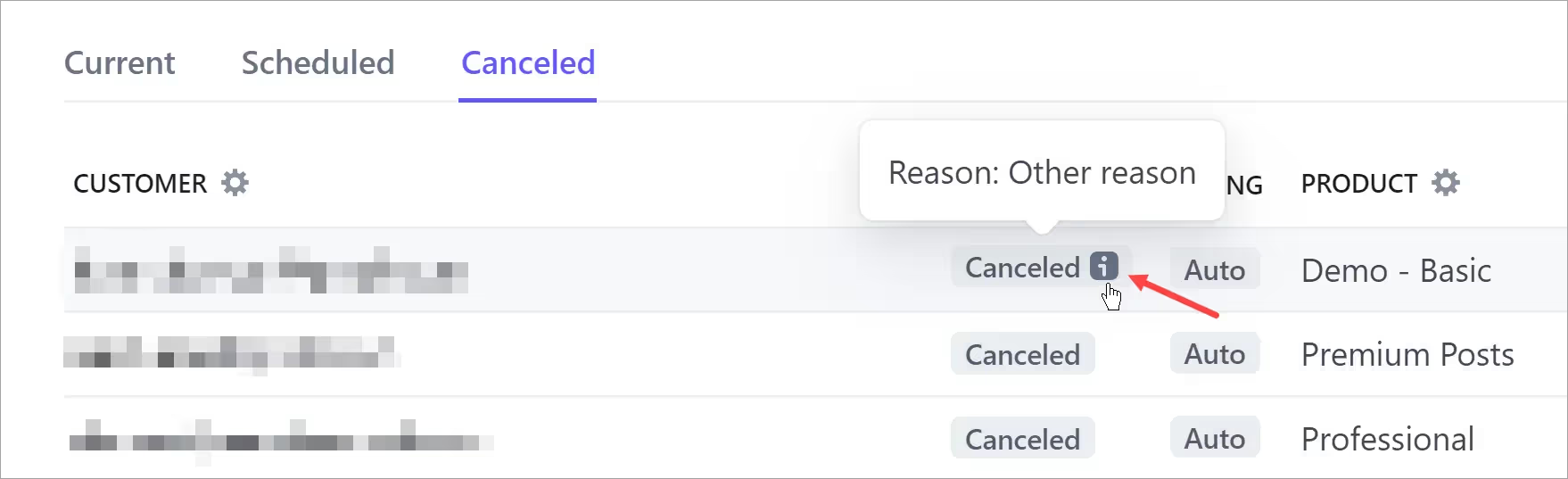
Para más información, pulse el botón i . Una nueva página muestra los detalles de la cancelación junto con la información de la cuenta de usuario y del evento.
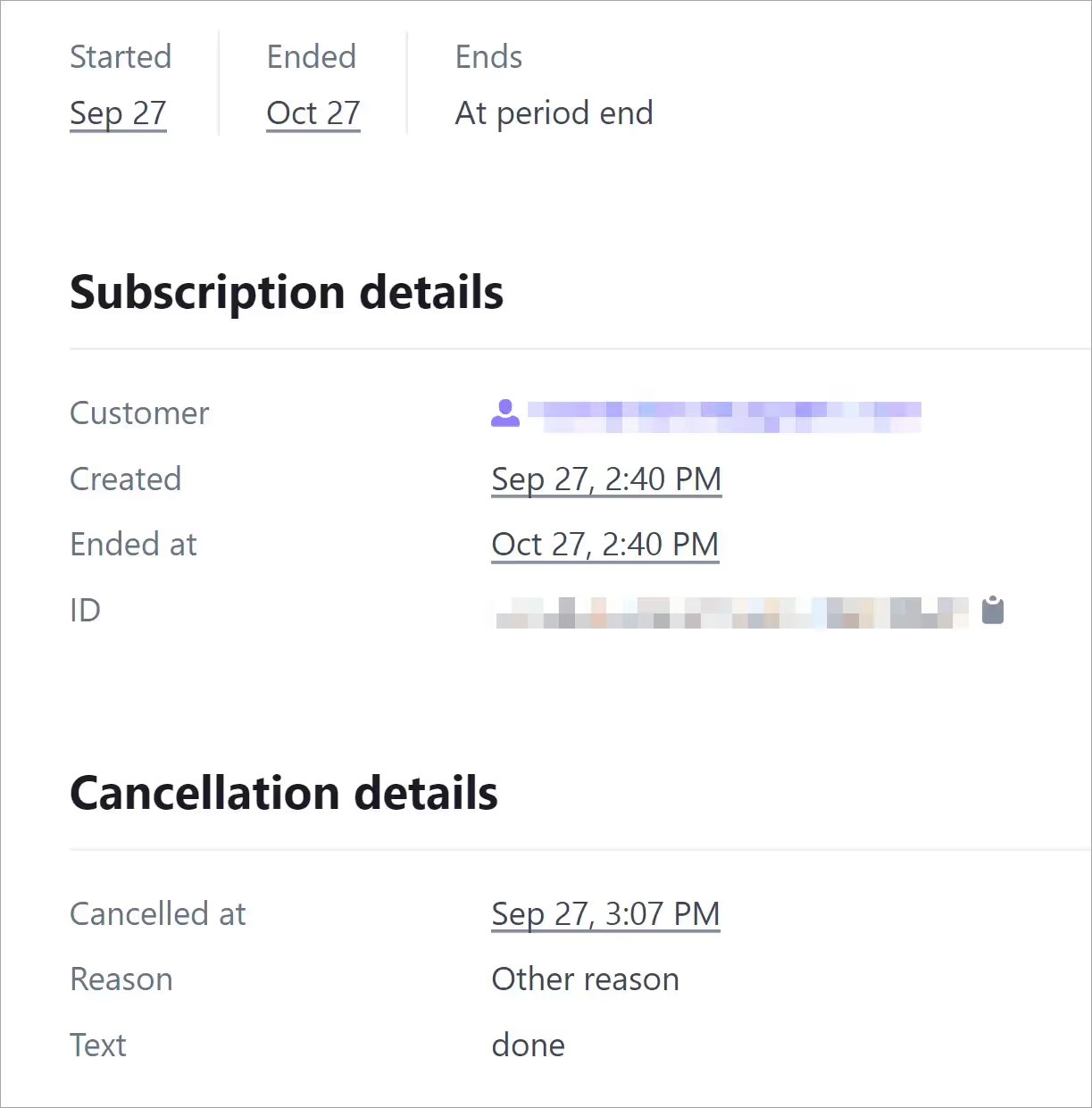
Ya está.
Desafío resuelto.
¿Quieres saber más sobre Memberstack? Únete a nuestra comunidad Slack de más de 5.500 miembros.
Únete al Slack de la comunidad Memberstack y ¡pregunta! Espera una respuesta rápida de un miembro del equipo, un experto de Memberstack o un compañero de la comunidad.
Únete a nuestro SlackCaracterísticas similares
Contenido alojado
Aloje contenido HTML y enlaces directamente en Memberstack, asegurándose de que su contenido "alojado" sólo sea accesible para los miembros con los planes o permisos adecuados.
Más informaciónMensajes de error y éxito personalizados
Usted diseña todo. Incluidos los mensajes de error y de éxito que muestra Memberstack cuando un "Correo electrónico ya está ocupado" o un "Perfil ha sido actualizado".
Más informaciónBiblioteca de componentes Webflow
Biblioteca en constante crecimiento con más de 200 componentes Webflow personalizados.
Más informaciónTraducción
Crea tu propia interfaz de usuario y configura el texto para que esté en el idioma que quieras. Traduce también las páginas alojadas, los mensajes de error y los mensajes de éxito.
Más informaciónFormularios personalizados
Cree cualquier formulario de interfaz de usuario en su front-end y conéctelo a los atributos de Memberstack para iniciar sesión, registrarse, configurar el perfil, contraseñas olvidadas y mucho más.
Más informaciónIncorporación en varios pasos
Cree flujos de registro de alta conversión que se vean y se sientan exactamente como usted desea.
Más informaciónVer todas las características →
Empieza a construir tus sueños
Memberstack es 100% gratis hasta que estés listo para lanzarla - así que, ¿a qué estás esperando? Crea tu primera aplicación y empieza a construir hoy mismo.












.png)