Añada fácilmente un deslizador de fotos de antes/después a su sitio Webflow.
Customer Showcase
Have you used a Memberscript in your project? We’d love to highlight your work and share it with the community!
Creación del escenario Make.com
1. Descargue el proyecto JSON a continuación para empezar.
2. Navegue hasta Make.com y Cree un nuevo escenario...
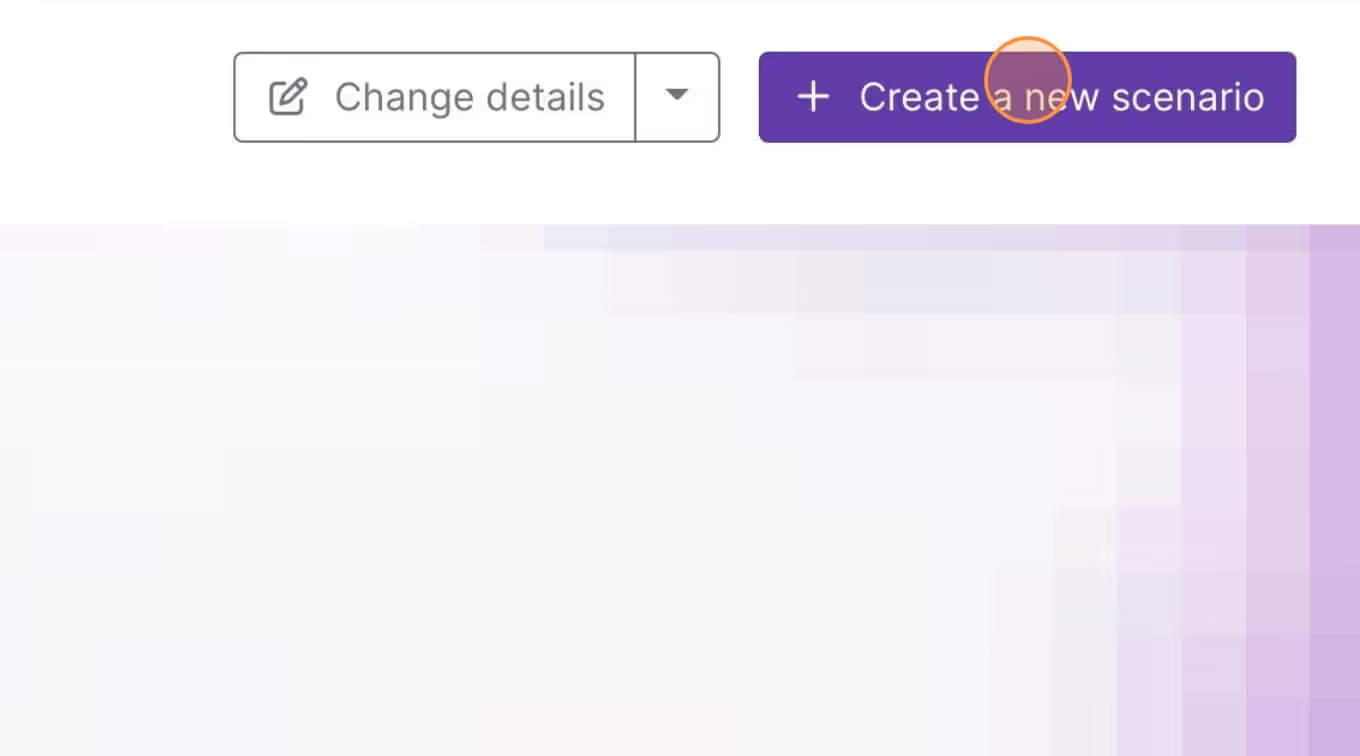
3. Haga clic en el pequeño cuadro con 3 puntos y luego Importar Blueprint...
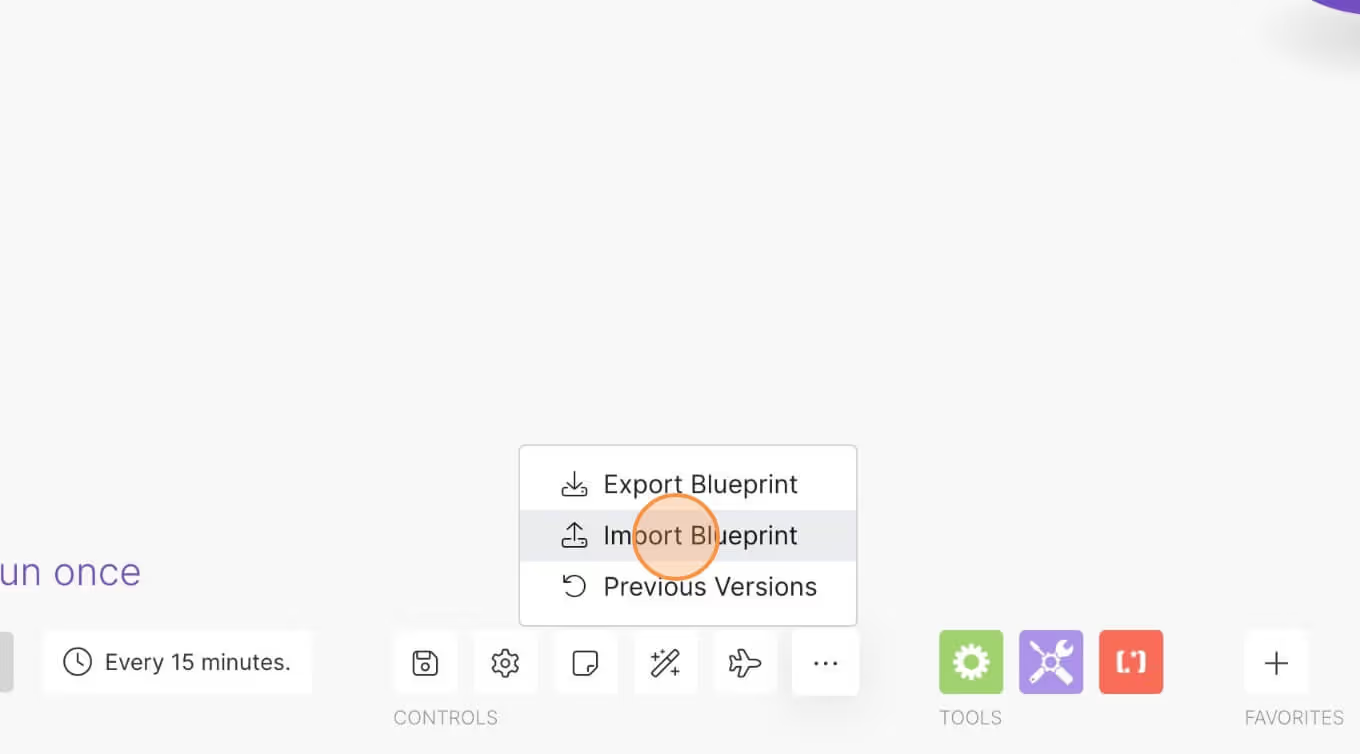
4. Sube tu archivo y ¡voilá! Ya está listo para vincular sus propias cuentas.
¿Necesitas ayuda con este MemberScript?
Todos los clientes de Memberstack pueden solicitar asistencia en el Slack 2.0. Tenga en cuenta que no se trata de funciones oficiales y que no se puede garantizar la asistencia.
Únete al Slack 2.0Autenticación y pagos para sitios Webflow
Añada inicios de sesión, suscripciones, contenido cerrado y mucho más a su sitio Webflow: fácil y totalmente personalizable.
.webp)
¿Necesitas ayuda con este MemberScript? ¡Únete a nuestra comunidad Slack!
Únete al Slack de la comunidad Memberstack y ¡pregunta! Espera una respuesta rápida de un miembro del equipo, un experto de Memberstack o un compañero de la comunidad.
Únete a nuestro Slack















.png)